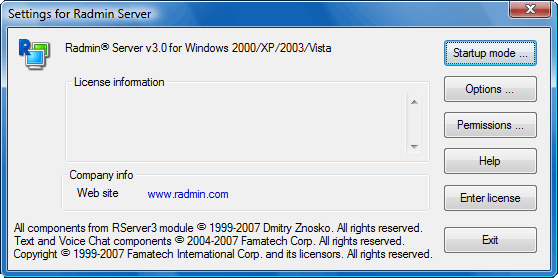Setting up an IP filter
|
|

|
An IP filter restricts remote computer access, allowing incoming connections only from specified IP addresses and networks.
Accessing IP filter settings
Access the IP filter settings using Radmin Server options.
To access IP Filter settings:
|
Enabling and disabling IP filtering
Access IP filter settings and use the Enable IP Filter checkbox.
 If the IP filter is enabled and no IP addresses or ranges are entered, it will be impossible to connect to the computer.
If the IP filter is enabled and no IP addresses or ranges are entered, it will be impossible to connect to the computer.
Configuring the IP filter
Configure the IP filter by adding and removing records from the list.
- To add a record, click on the Add button; the ‘Add IP address’ window will appear (
 illustration).
illustration).

“Add IP Address” windowEnter the client’s IP address or IP address range and click the Add button.
- To remove a record, select the target record and click the Remove button.

|