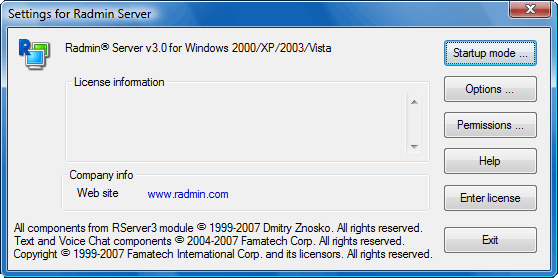Using the Radmin Server logging system
Logging overview
Two logging methods are available:
-
Event logging
Information is saved in a system events log and can be accessed and viewed using the standard ‘Event Viewer’ application.
-
File logging
Information is added to the end of a specified log file and can be easily accessed, read and sent via e-mail for troubleshooting purposes. HTML format is used for inter-operability.
 go to top
go to top
Using event logging
 go to top
go to top
Using file logging
 go to top
go to top
Using logging