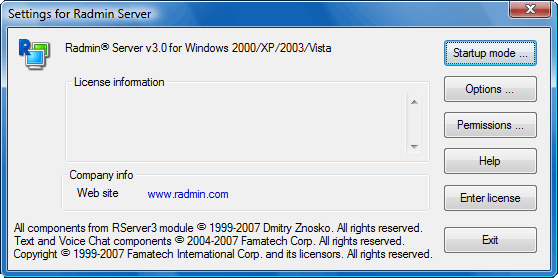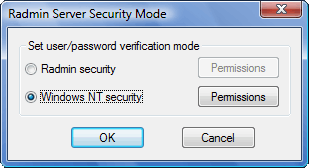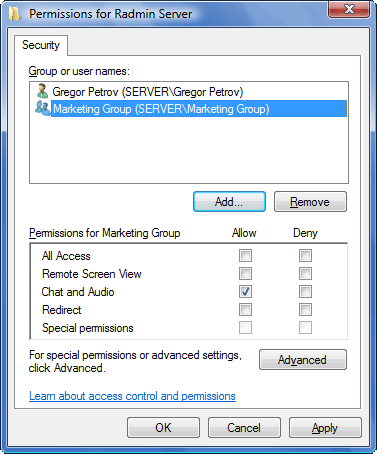Using Windows security
Windows security lets you restrict access to a remote computer, permitting access only to specified users in a Windows security list. If a user is logged in to a local computer with credentials that have been added to the remote computer’s security list, this user can connect to the remote computer without entering a login ID or password.
Accessing Windows security settings
To change Windows security settings:
- Access settings (
 illustration). illustration).
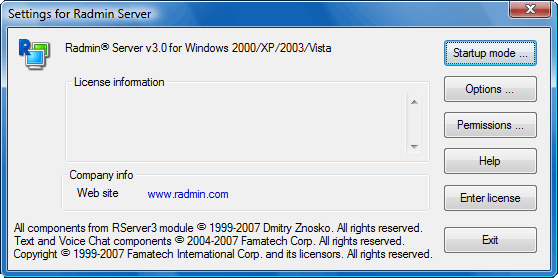
Server options |
- Click on the Permissions… button to display the ‘Security mode’ window (
 illustration). illustration).
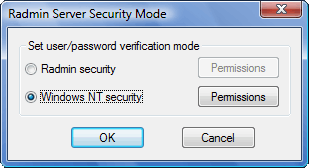
“Security Mode” window |
- Select Windows NT security and click on the Permissions button to display the standard ‘Permissions’ window (
 illustration). illustration).
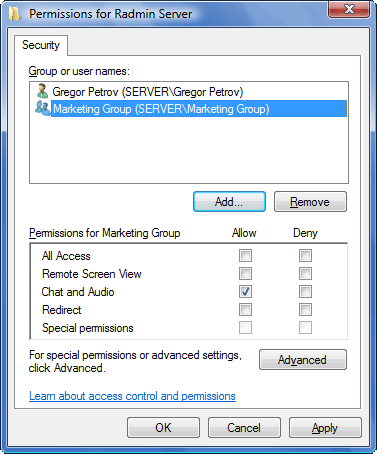
“Permissions” window |
- Use the Permissions window to add or remove users and assign rights for connection types.
|
Using Windows Security