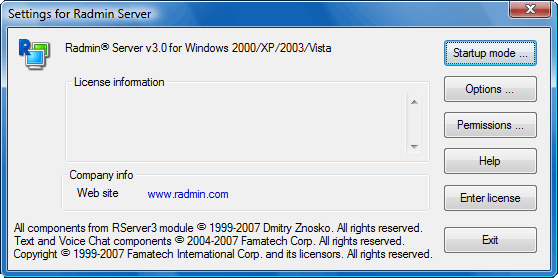Voice Chat options for Radmin Server
|
|

|
Accessing Voice Chat options
Access Voice Chat options for Radmin Server using Radmin Server options:
To access Voice Chat options for Radmin Server:
|
Configuring Voice Chat options
Configure Voice Chat options for Radmin Server using the two tabs on the left side of the Options window:
-
‘Voice Chat Options’ tab
Lets you configure the same fields as for the Voice Chat new connection defaults and Voice Chat options for Radmin Viewer.
Activate by private only
If this option is checked, the Voice Chat window on the remote computer will be hidden by default and will pop up automatically on a private request or in response to an incoming text message.
-
‘Audio Devices’ tab
Lets you configure the same fields as for the Audio Devices for Voice Chat options
for Radmin Viewer.

|