Options: Remote Screen
|
|

|
The Options window ( illustration) lets you configure options for the remote screen window (the window that displays the desktop of a remote computer so you can view and/or control it). Options configured here will affect all “Full Control” and “View Only” mode connections.
illustration) lets you configure options for the remote screen window (the window that displays the desktop of a remote computer so you can view and/or control it). Options configured here will affect all “Full Control” and “View Only” mode connections.
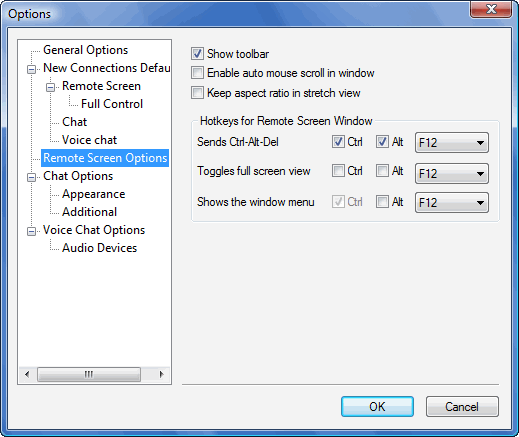 ‘Remote screen options’ window |
You can configure the following options:
Show toolbar
Enables or disables the toolbar while using Full control or View only connection modes. This option can also be used to enable or disable the toolbar at run-time.
Enable auto mouse scroll in window
While viewing a remote screen at 1:1 scaling, if the remote screen is larger than the local window, enabling this option allows the user to scroll the remote screen inside a window by moving the mouse cursor near the window’s edges. This option is always enabled for fullscreen mode, since there are no scrollbars with fullscreen for a manual scroll.
Keep aspect ratio in stretch view
Enabling this option will scale the remote screen in a windowed mode, so the proportions of the remote screen are maintained even if it is resized. This option is always disabled for fullscreen mode.
Hotkeys
Radmin lets you set hotkeys for commonly-used commands. To set a hotkey for a command checkmark the Ctrl and/or Alt checkboxes and select a key from the dropdown list. To use this hotkey while connected to remote computer in ‘full control’ or ‘view only’ mode, hold down the same Ctrl and/or Alt key(s) that you specified and press the key you selected.
 Only F1-F24 and the alphanumeric keys can be set as hotkeys.
Only F1-F24 and the alphanumeric keys can be set as hotkeys.
 The hotkey to “Show window menu” requires pressing <Ctrl>.
The hotkey to “Show window menu” requires pressing <Ctrl>.
 If you set as a hotkey just an alphanumeric key without an Alt or a Ctrl, you will not be able to use this key normally in the remote computer’s programs. Radmin can send all shortcut key combinations directly to the remote computer using the remote window menu ‘Send Key’ command.
If you set as a hotkey just an alphanumeric key without an Alt or a Ctrl, you will not be able to use this key normally in the remote computer’s programs. Radmin can send all shortcut key combinations directly to the remote computer using the remote window menu ‘Send Key’ command.
You can assign hotkeys for the following commands:
-
Send Ctrl+Alt+Del
Pressing the corresponding hotkey sends a Ctrl+Alt+Delete combination to the remote computer. More info about using this feature on Windows Vista.
-
Toggle full screen view
Pressing the corresponding hotkey will switch Radmin Viewer’s view mode among ‘Normal’ and ‘Full Screen’ View sequentially.
-
Show the window menu
Pressing this command’s hotkey shows the remote window menu.

|