To send a popup message:
- Select one or more users from the user list.
- Issue the Send popup message command by right-clicking on any selected user and selecting the ‘Popup Message’ menu item. (
 details). details).
The Send popup message command can be issued in a number of ways:
- By selecting the “User”->”Popup Message” menu command.
- By right-clicking on selected user and selecting ‘Send popup message’ menu item.
|
- The ‘Send popup message’ window will appear (
 illustration). illustration).
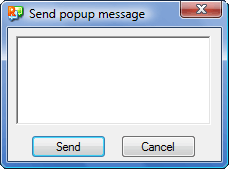
“Send popup message” window |
- Enter message text and click on the ‘Send’ button. The message will be sent to all selected users. A ‘received popup message’ window will appear for each user (
 illustration). illustration).
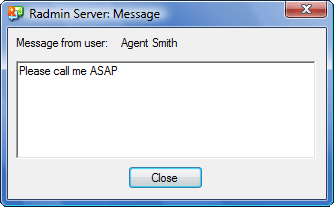
“Received popup message” window |
|



