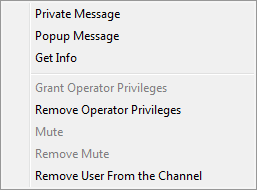Text Chat users’ status system
Status system overview
When you create a channel, you acquire operator privileges on it. Users with operator privileges can perform the following actions:
- Change channel settings.
- Grant and remove operator privileges for any user on the same channel.
- Remove any user from the channel.
- Set and remove ‘mute’ status for any user on the same channel who does not have operator privileges. A user with ‘mute’ status on a particular channel cannot send messages to that channel.
User status is indicated with an icon to the left of the user’s name in the users list:
 | Normal user, not an operator and not muted
|
 | User with operator privileges
|
 | User is muted
|
 go to top
go to top
 If some menu items are shown as disabled, this means either that you do not have the required rights or that you cannot perform that action on that user.
If some menu items are shown as disabled, this means either that you do not have the required rights or that you cannot perform that action on that user.
Operators can use the following commands:
Granting operator privileges
To grant operator privileges to a user:
- Right-click on the target user name in the users list. The menu will appear (
 illustration). illustration).
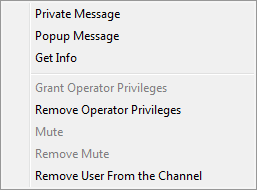
User menu |
- Select the Grant Operator Privileges menu item.
|
You can also grant operator rights with the ‘/op <user name>’ text command,
 go to top
go to top
Removing operator privileges
To remove operator privileges from a user:
- Right-click on the target user name in the users list. The menu will appear (
 illustration). illustration).
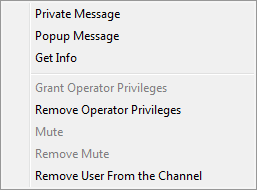
User menu |
- Select the Remove Operator Privileges menu item.
|
You can also remove operator rights with the ‘/deop <user name>’ text command.
 go to top
go to top
Setting ‘mute’ status
To set ‘mute’ status for a user:
- Right-click on the target user name in the users list. The menu will appear (
 illustration). illustration).
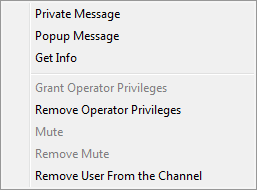
User menu |
- Select the Mute menu item.
|
You can also set ‘mute’ status with the ‘/mute <user name>’ text command.
 go to top
go to top
Removing ‘mute’ status
To remove ‘mute’ status from a user:
- Right-click on the target user name in the users list. The menu will appear (
 illustration). illustration).
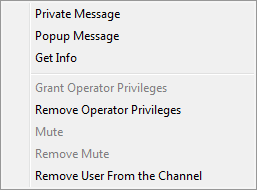
User menu |
- Select the Remove Mute menu item.
|
You can also remove ‘mute’ status with the ‘/unmute <user name>’ text command.
 go to top
go to top
Removing a user from the channel
To remove a user from the channel:
- Right-click on the target user name in the users list. The menu will appear (
 illustration). illustration).
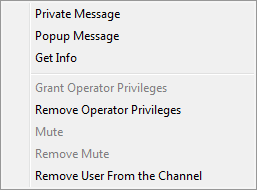
User menu |
- Select the Remove User from the Channel menu item.
|
 go to top
go to top
Users’ status

 If some menu items are shown as disabled, this means either that you do not have the required rights or that you cannot perform that action on that user.
If some menu items are shown as disabled, this means either that you do not have the required rights or that you cannot perform that action on that user.