Using the Radmin Viewer phonebook
|
|

|
Phonebook overview
The Radmin Viewer phonebook ( illustration) lets you manage the list of saved remote computer descriptions with individual labels and settings.
illustration) lets you manage the list of saved remote computer descriptions with individual labels and settings.
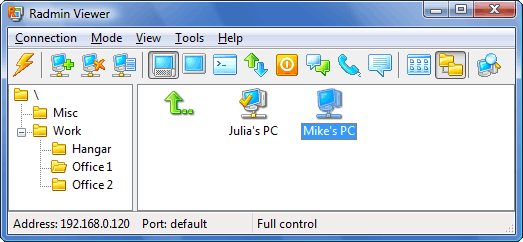 Radmin Viewer window |
The left side of the phonebook contains a Folder tree that can be organized just like folders in Explorer. The records list on the right displays the selected folder contents as a list of records and sub-folders. The special ‘go up’ icon ![]() lets you display the contents of the parent folder. Double-clicking a record will launch a connection to the corresponding remote computer using the current connection mode.
lets you display the contents of the parent folder. Double-clicking a record will launch a connection to the corresponding remote computer using the current connection mode.
 The Folder tree can be hidden to preserve screen space.
The Folder tree can be hidden to preserve screen space.
Phonebook icons
The phonebook has the following icons for showing different records and special items:
| – Record with a description of the remote computer | |
| – The record running Radmin Server found during the last scan
| |
| – Folder. Double-clicking on it will display its contents. | |
| – Double-clicking on it will display the contents of the parent folder. |
Using phonebook
- How to add a record to the phonebook
- How to connect to an existing record
- How to change a record settings
- How to organize your records
- How to export a phonebook
- How to import a phonebook
- How to set new phonebook
- How to scan for active Radmin Servers
- How to create desktop shortcut to access remote computers without starting Radmin Viewer

|
 This information is valid for the last scan, and may be obsolete.
This information is valid for the last scan, and may be obsolete.