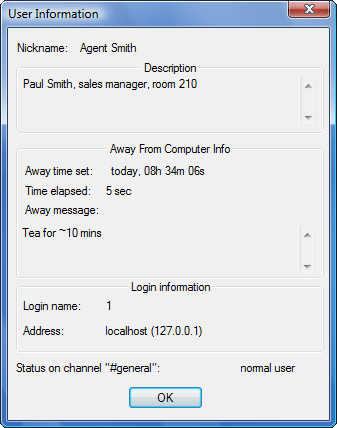Using the Voice Chat away system
Away system overview
The away system lets you find out if another user is currently paying attention to the chat window.
Each user’s away status is indicated by the icon color in the users list:
icon
|
status
|
away status
|
 | normal user
| online
|
 | normal user
| away
|
 | operator
| online
|
 | operator
| away
|
 go to top
go to top
The following functions are available:
Setting status to ‘away’
 go to top
go to top
Removing ‘away’ status
To remove ‘away’ status:
- Issue the ‘Return from away‘ command by clicking on
 ‘return from away‘ toolbar button ( ‘return from away‘ toolbar button ( details). details).
The Return from away command can be issued in a number of ways:
- By clicking on the
 “return from away” toolbar button. “return from away” toolbar button.
- By selecting the “Chat”->”Return From Away” menu command.
- By hitting the <Ctrl>+<R> hotkey.
|
|
 go to top
go to top
Checking another user’s away information
Right-click on the target user’s name and select the ‘Get info‘ menu item. A window with the user’s away information will appear ( illustration).
illustration).
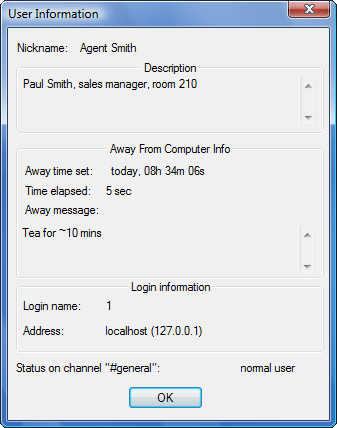
User info window |
 go to top
go to top
Away system

 illustration).
illustration).