Using text messages
You can send simple text messages within the Voice Chat connection mode interface.
Sending a text message
To send a text message
- Issue the Send text message command by right-clicking on the target user and selecting the Send Text Message menu item (
 details). details).
The Send text message command can be issued in a number of ways:
- By right-clicking on the target user and selecting the Send text message menu item.
- By selecting the “Users”->”Send Text Message” menu command.
|
- The ‘Send Text Message’ window will appear (
 illustration). illustration).
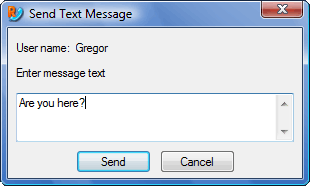
“Send Text Message” window |
- Enter your message text.
- Click on the Send button.
|
 go to top
go to top
Receiving a text message
To receive a text message
- When a user sends you a text message, you will see the ‘Text message’ window (
 illustration). illustration).
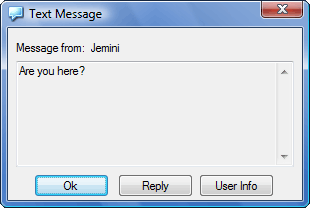
“Text Message” window |
- To open a ‘Send message’ window for the message sender, click on the Reply button.
- To get information on the sender, click on the User Info button. The ‘User info’ window ‘User info’ window will appear.
|
 go to top
go to top
Text messages



