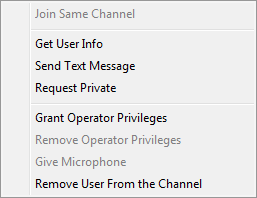Voice Chat user status system
User status system overview
When you create a channel, you obtain operator privileges on it. Users with operator privileges can perform the following actions:
- Change channel settings
- Grant and remove operator privileges to any user on the same channel.
- Remove any user from the channel.
- Give the microphone to any user on the conference channel.
 You can also remove the microphone from a user by giving the microphone to yourself.
You can also remove the microphone from a user by giving the microphone to yourself.
User status is displayed as an icon to the left of the user’s name:
 | Normal user, not an operator
|
 | User with operator privileges
|
 go to top
go to top
If you have administrator rights, you can use the following commands:
Granting operator privileges
To grant operator privileges to a user:
- Right-click on the target user name in the users list. A menu will appear (
 illustration). illustration).
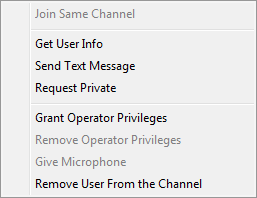
User menu |
- Select the Grant Operator Privileges menu item.
|
 go to top
go to top
Removing operator privileges
To remove operator privileges from user:
- Right-click on the target user name in the users list. A menu will appear (
 illustration). illustration).
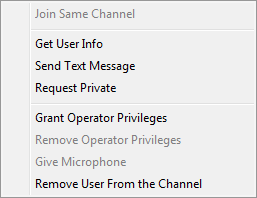
User menu |
- Select the Remove operator privileges menu item.
|
 go to top
go to top
Giving the microphone to a user
 go to top
go to top
Removing a user from the channel
To remove a user from the channel:
- Right-click on the target user name in the user list. A menu will appear (
 illustration). illustration).
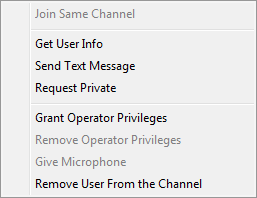
User menu |
- Select the ‘Remove User from the Channel‘ menu item.
|
 go to top
go to top
Users’ status

 You can also remove the microphone from a user by giving the microphone to yourself.
You can also remove the microphone from a user by giving the microphone to yourself.