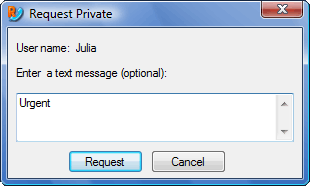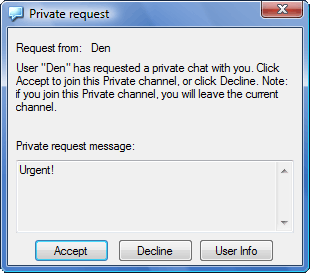Using private channels
To create a private channel, issue a ‘private request’ to another user. The remote user will have to accept this request. A new private channel will be created automatically and both users will be placed in it, leaving any channels they might be joined to at the time. If one of the users exits a private channel, the second user will automatically exit it also and that private channel will be destroyed.
 If a private request was sent to multiple users and one of them accepts it, the other private requests become invalid and accepting them will do nothing.
If a private request was sent to multiple users and one of them accepts it, the other private requests become invalid and accepting them will do nothing.
Sending a private request
To send a private request
- Issue the ‘Request private‘ command by right-clicking on the target user and selecting the Request private menu item (
 details). details).
The Request private command can be issued in a number of ways:
- By right-clicking on the target user and selecting the Request Private menu item.
- By selecting the “Users”->”Request Private” menu command.
|
- The ‘Request Private’ window will appear (
 illustration). illustration).
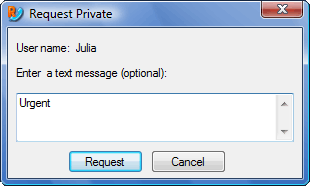
“Request Private” window |
- Enter optional private request text.
- Click on the Request button.
|
 go to top
go to top
Accepting a private request
To accept a private request
- When a user sends a private request to you, you will see the ‘Private Request’ window (
 illustration). illustration).
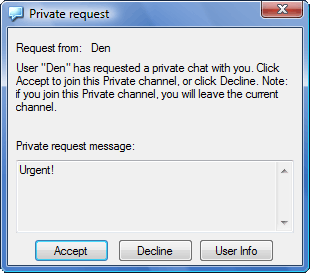
“Private Request” window |
- Click on the Accept button.
- Clicking the User info button will display the inviter’s user info window.
|
 go to top
go to top
Using privates

 If a private request was sent to multiple users and one of them accepts it, the other private requests become invalid and accepting them will do nothing.
If a private request was sent to multiple users and one of them accepts it, the other private requests become invalid and accepting them will do nothing.